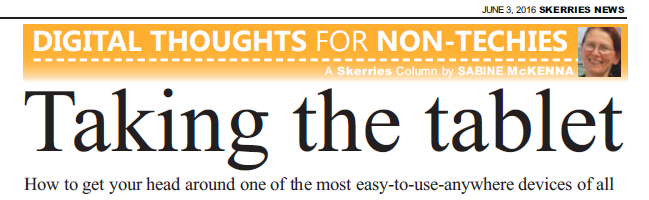
A slightly shorter version of this post appeared in the June 3, 2016 edition of Skerries News
If you (or someone you know) belong(s) to those who don’t use the internet much (yet), because computers with their big screens and keyboards don’t suit, and smartphones are just too fiddly, then you might want to consider going the middle way- tablets!
Tablets are great because they can be taken practically anywhere, and yet their screens are big enough to actually see what’s happening.
Two experiences over the last year
About a year ago, a lady came to me for individual lessons. She had been given a smartphone for her 70th birthday – and returned it a couple of days later. She really didn’t like the tiny screen, and the way she never seemed to be able to tap on the correct link or icon. We tried a laptop, but she found it quite frustrating to use mouse and keyboard. But then she got herself a tablet – and never looked back since! The larger touchscreen was ideal for her. After two more sessions, she was able to do what she most wanted to – send and receive emails, take pictures and share them with friends and family, and stay in touch via Facebook and Messenger. I regularly see her updates from Skerries and from Spain, and they always cheer me up.
 And last month, I once more saw how good a tablet can be in certain circumstances. My mother, who is 79, was knocked off her bike and fractured her shoulder. She had to have surgery and spent ten days in hospital. She has been using computers for a good while, and one of the first things she asked me to do when I went over to Germany following the accident was to check her email. She doesn’t have a smartphone (too small, too fiddly), and with an injured shoulder, the laptop wouldn’t have been very useful. A tablet once again was just right. I got a decent, not-too-expensive Lenovo, set it up for her, and brought it into hospital. After a short while (and with some assistance at first), she took to it and was now able to stay in touch from the hospital bed. She could find contact details for insurances and lawyers, she was able to google facts on her injury, and she could also send and receive emails.
And last month, I once more saw how good a tablet can be in certain circumstances. My mother, who is 79, was knocked off her bike and fractured her shoulder. She had to have surgery and spent ten days in hospital. She has been using computers for a good while, and one of the first things she asked me to do when I went over to Germany following the accident was to check her email. She doesn’t have a smartphone (too small, too fiddly), and with an injured shoulder, the laptop wouldn’t have been very useful. A tablet once again was just right. I got a decent, not-too-expensive Lenovo, set it up for her, and brought it into hospital. After a short while (and with some assistance at first), she took to it and was now able to stay in touch from the hospital bed. She could find contact details for insurances and lawyers, she was able to google facts on her injury, and she could also send and receive emails.
Some like iPads, others go with Windows or Android tablets – my concrete experiences have been with the latter, which do seem to offer best value for money. All tablets can hook up to the internet using Wi-Fi, so if you’re at home you’d need wireless internet access (via a router). Most hotels, hospitals, and many resorts have Wi-Fi, too.
Alternatively, you could get a SIM card (like the ones in mobile phones) and pay for internet as you would for a mobile phone – for instance purchase a monthly data plan. That would allow you to go online wherever you are.
What people would use tablets for depends, of course, but most would certainly do what my mother does – google things, send and receive emails, and perhaps stay in touch with family and friends using Facebook. (A lot of adult children like their parents to be on Facebook so they can easily share family pictures with them.)
Some tips when starting with a tablet
- Setting up the tablet at the beginning is probably the most complex thing you’ll ever need to do with it. It might be worth paying the bit extra to get the shop to set it up for you, or to get a tech-savvy friend or family member to help you with it.
- Keep it all on one home screen – most important apps only! Email (I use Gmail), Facebook, Messenger, camera, Google, Google Maps, Album -that’s nearly it. Netflix might be of interest, too!
- Additional apps can be found in the Google Play app store. When accessing it first, you’re asked for a credit card – but you don’t have to add one, and I would advise you against entering your details. That means that you can’t make any in-app purchases. A great plus! You may have heard of kids who play on a parent’s phone or tablet and run up huge bills by getting little in-game extras… if you don’t add your credit card, this can’t happen to you.
- Practice switching the tablet on and off a few times with somebody around. Once it’s on, it’s usually best to just send the tablet to sleep by tapping the on-off button lightly, no need to switch it off fully every time. When the tablet is powered off, you have to hold the button until it vibrates briefly, then let go – if you don’t hold it long enough, it won’t switch on; if you don’t let go, it will switch on in Safe Mode, and most apps are disabled. Should that happen, simply hold the on-off button until the tablet switches off again, then switch it on again – but this time let go as soon as you feel the vibration.